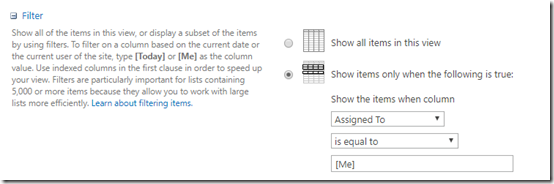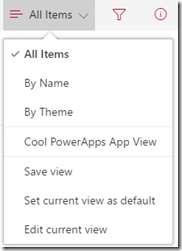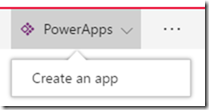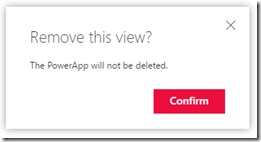Why? Why, why, why… It’s a good question and not one I often think about because I decided a while back that it’s worth the time and investment – at least for me. Let’s see if something resonates for you to get involved.
The “why” for me is a combination, if not a balance, of selfish reasons and a desire to contribute.
It’s Fun!
Reason 1. I find contributing to the community to be fun and rewarding. We are extremely fortunate to have a community full of awesome people that are fun to be with. Consumers of our content are very appreciative and take the time to say "Thanks".
“Thank you so much for that. It’s exactly the information I was looking for.”
– Variations from attendees at different conferences, most recently at M365 Community Days in Ottawa.
Participating allows me to share experiences – other than (and often counter to…) what product marketing puts out – with folks. It fills documentation and experience gaps, it provides practical examples that may align with a certain perspective or apply to a specific vertical, and shares discoveries that others may not have figured out yet.
Share What You’ve Learned
Let’s expand on that last thing for a minute. For me, it’s a prime example for many folks to contribute to community – through a blog post, a forum answer, a video, or some other way.
Reason 2. A scenario: Someone wants to accomplish something, finds a challenge along the way, and figures out the trick, the path, or method to overcome it. Finally, they want to share what they found so others don't have to experience that same pain. I regularly hit on this same scenario.
Self-motivated learners navigate these paths every day. Sometimes its SMEs digging in to explore and exercise platforms. Sometimes its folks doing their jobs day after day. Community contributors go another step and share what they’ve learned with others.
We need to strike a bit of a balance here IMO. I don’t want to underplay the sharing part. It can take a significant amount of time to do effectively. Creating content (writing blog posts, producing videos, etc.) seems trivial, but often requires research time, writing time, production efforts, etc. – none of which is easy. I also don’t want to overplay the sharing part into some martyr-like effort, but it’s worthwhile to understand the efforts being made by folks and the organizations that employ them.
Stay Connected
Reason 3. Working with the community allows you to stay connected with the community.
So many examples: Organizations using similar tech, 3rd party companies offering products and services in your market, and folks in a variety of roles working with similar products and in similar verticals. It gives you exposure to what other folks are using and running into in their jobs, from their varying perspectives.
Be an Example
Reason 4. I like to contribute to hopefully be an example for others to repeat.
This doesn’t mean folks will choose to do the same things I’m doing, but it should demonstrate that they can – and at different scopes. Not everyone needs to speak at public conferences. They can, in many more cases actually, present internally at their organizations to others that need the info they have.
I tend to operate within product-specific and geography-specific community (M365 or Power Platform in Minnesota) – But many organizations are large enough and have technical user communities that can benefit internally from similar actions (lunch and learn sessions, internal blog posts, etc.). Imagine the improved ROI for those product licenses you’re paying for if more people know how to use the tools specifically in the context of your company…
Hey, if I can do this, you can do this. Have you learned something that others might benefit from? Talk about it! Write a blog post or submit a session.
It’s Good Exercise
No, not the physical “exercise” like working out. Though, we do get a lot of steps in attending and running events.
Reason 5. Contributing to the community is a good exercise in personal and professional skills.
Skills that are useful in our professional and personal lives like communicating, listening, writing, (public) speaking, networking, planning, and many other things. Like many of these skills, they need practice. Practice to ramp up, maintain, and eventually mentor others.
So, if you didn’t need another reason, jump in to better yourself and grow your skills.
Retrospective
I would say my experience (in the context of the current technology community) started with combination of excitement about a technology (yep, SharePoint – a little geeky) that solved some business problems (helping people) and wanting to get more comfortable speaking in front of folks.
I like to share what I know – knowledge, experience, tips and tricks, and more – if it can help someone else. It’s the same general concept that drove me to do consulting, which is a lot of the same thing but being paid for it because you’re working specifically for someone and addressing their needs and efforts.
When I worked for a consulting company, community contributions were useful for a number of reasons. It established credibility – for me and my company – in my topic/technology area. It was good marketing getting the company name out there. It looked good from a “we care about the community” perspective as an organization. That sounds like it’s trying to make us look like something we weren’t – but we were legitimately interested in building community.
Summary
This was maybe a bit more introspective and retrospective than usual. Hopefully still useful to someone. I’m sure there are other reasons I could list, but this is already longer than intended so we’ll stop here.
Get involved. It’s fun and rewarding.
Follow up: