While discussing SharePoint list views during a recent SharePoint 101 session at our local SharePoint User group, the inevitable question about permissions on columns and views came up. Standard answer: ‘No’. Permissions in SharePoint are set at the list level, or the item level. Nothing is available at the column or view level. However…
Here are the facts (today – this stuff changes so fast…):
- Permissions on SharePoint lists are set at the list or item level. There are no SharePoint settings for permissions on a specific view.
- PowerApps are surfaced in the views dropdown.
- PowerApps permissions are set at the App level.
Are you there yet? Did you make the connection? Yep. You can have an item in the view dropdown with permissions different than the list itself. You can now have a ‘view’ with its own permissions. PowerApps are even integrated enough to *not* show up in the dropdown if you are a user that doesn’t have permissions to the App.
Now, PowerApps are not as simple to create as a SharePoint view, but it is possible. Currently two facts hamper users a little bit here.
- The current SharePoint to PowerApps ‘wizard’ only creates a phone layout App. Not something that easily replicates a traditional SharePoint view.
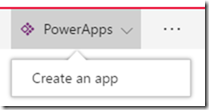
Don’t get me wrong, this template (wizard) is awesome. it just doesn’t do what we’re talking about (replicate a list view) in this scenario. - PowerApps are not yet embedded in the SharePoint interface – so the user experience is not as smooth as we’d like it to be.
I have to believe that both of these issues are on the roadmap for the PowerApps and SharePoint teams. We’ll just need to wait and see if and when they work their way up the list. ![]()
Until these are addressed, you have a few things you can do manually with SharePoint and PowerApps. I’m walking through some of the options and steps with this blog series (References listed below – still have more posts to come…).
As with anything you’re working on in SharePoint or PowerApps, you need to pay attention to permissions levels. Extending SharePoint with PowerApps – while awesome – adds to the details you need to pay attention to. #governance. You might run into something like this:

You can also use the ever popular ‘security by obscurity’ approach and remove the PowerApps listing from SharePoint:
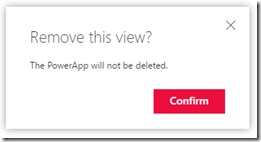
Although, you don’t actually have to do the ‘obscurity’ approach though since we have the capability of setting appropriate permissions at both the SharePoint and PowerApps levels.
You have options to switch the visibility, permissions, and integration experience in the SharePoint list menu:
![]()
These are a few of the configuration options. Check them out to see if the integration between SharePoint and PowerApps can meet your particular needs. If it doesn’t now, by bet would be that it will eventually… soon even.
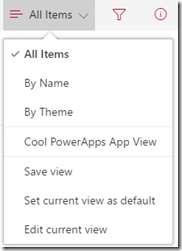
Hi Wes
Tantalising Article !
Does this mean that I can have permissions set up so that users can only access (update) a list using PowerApps ?
Thanks
Nigel
Hello Wes.
Hello Tom. 🙂
My comment was truncated. Sorry. My question was, have you created an update to this? I would like to see how permissions are changing or are you directing people toward CDS rather than SharePoint for Power Apps. Would like to have a non-ms source. 😉
Thanks for the call-out and reminder. I haven’t done an update to this post, but will shortly. A few things have changed since this was written, one notable and fairly recent: PowerApps created from the list wizard no longer show up in the list view dropdown.
Regarding CDS: While I do mention CDS as an option available for PowerApps folks, I’m not encouraging most folks in that direction yet. It’s an additional licencing cost for many and can be significant. For organizations that already have Dynamics or CDS, it’s definitely an option. Thinking about posting more on this…