The Event
The SharePoint Conference is the premier SharePoint and Office365 content event – held in Las Vegas, NV May 19-21 and will include a TON of awesome speakers, sessions, workshops, and vendors. It’s the largest SharePoint conference around and a unique opportunity to visit with Microsoft folks that are building the software tools we use every day. It’s also typically an event where Microsoft makes major announcements on new features, new products, and more! Not only do you get the opportunity to hear those announcements first-hand, you can chat with Microsoft product team members to dig into details and provide your feedback.
The Session
This 20-minute session will highlight and some quick wins, as examples or demos, that you can walk away with and use in your own environments. The plan is to show 7 scenarios, on a fairly quick pace with an average of a little more than 2 minutes per example. Don’t worry though, I’ll stick around after the session for any questions and follow-up the session with posts walking through examples as needed.
Why am I talking about this topic? I’m covering this material and these concepts because there are a LOT of folks using SharePoint, using Teams, even using Power Apps that haven’t seen the capabilities or don’t understand the value these platforms provide and how they can be potentially leveraged together. Sometimes, especially in the cases I’ll be highlighting, solutions can provide a lot of business value for relatively little effort and without additional licensing. There are even organizations out there licensed to use these products and not using them because the organizations don’t realize what capabilities they have available, how to use them, or what the benefits could be! Unfortunately, some of those folks have features or even whole platforms turned off because they’re afraid of what users may do or the organization doesn’t have the controls or governance in place to let them loose on the organization. This session may might illustrate a few reasons – via business value – why features should be enabled… If they see some examples in action maybe a few will take that back home and make a difference.
So what examples are we talking about? There are so many options available and maybe even new scenarios that will pop up between now and the conference, so I’m holding off on finalizing the top 7 until we get a bit closer. The nature of online platforms and the rapid rate of change gives us new and evolving options all the time. My plan is to stay within the products and licensing covered under Office 365, SharePoint, Microsoft Teams, and Power Apps so if you’re already using SharePoint, you won’t need additional licensing to gain the benefits of the examples you’ll see.
Quick things I like to make sure folks are familiar with when combining these platforms and potential “wins” for the session:
- Editing SharePoint forms with Power Apps. You can do lots of really powerful things and leverage the full power of Power Apps, but you can also make the quick and easy form changes that users have been requesting for years. Change the order of fields, change the formatting, add some text or even links to things like help pages, and more!
- Take your SharePoint list data to the mobile platform.
Yep, list data is available today via the SharePoint mobile app, but there are advantages to using a Power App instead…
- Insert a Power App in Microsoft Teams
- Add a Power App to a SharePoint page
- Utilize the Power Apps graphing components. Not a replacement for Power BI, but maybe the “good” in a “Good, Better, Best” scale with other graphing options available.
- Quick data views with the Data table control
- Connecting multiple SharePoint lists for *real* relational data…
- Something with Microsoft Automate integration? Eh… maybe, maybe not…
- Create “action” buttons for your SharePoint list data. Instead of the old: Edit an item, change the status field value, click save steps. Use Power Apps to access and manage data in one (or more!) SharePoint lists and build an interface with buttons that change the status to what you want rather than using the SharePoint list manipulation methods.
- Display a map to display an address on a page, form, app. I always thought this was cool.
What do *you* want to see?
Most of the content will be for folks new to Power Apps, but experienced with SharePoint and/or Microsoft Teams. Although new users to SharePoint and Teams will also benefit.
Session Abstract
Quick take-away examples using Power Apps to extend user engagement and data availability with SharePoint, Office365, and Microsoft Teams, and more.
My speaker page
SPC Registration and Discount
Use code “PRESTON” when registering to save $50. (or click the image below)
![SPC_SpeakerBanners_PRESTON_thumb[2]_thumb SPC_SpeakerBanners_PRESTON_thumb[2]_thumb](http://www.idubbs.com/blog/wp-content/uploads/2020/02/SPC_SpeakerBanners_PRESTON_thumb2_thumb.jpg)
Keep an eye out for more content and announcements on SharePointTV and the SharePoint Conference video page.
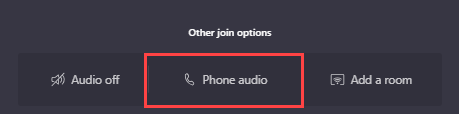
![SPC_SpeakerBanners_PRESTON_thumb[2]_thumb SPC_SpeakerBanners_PRESTON_thumb[2]_thumb](http://www.idubbs.com/blog/wp-content/uploads/2020/02/SPC_SpeakerBanners_PRESTON_thumb2_thumb.jpg)