The Promoted Links app. It’s that new control you’re seeing on the new SharePoint 2013 site you just spun up. The ‘not-Metro-like’ tiles that have a quasi-active tile functionality.
Actually, the specific implementation of the web part shown above is a feature turned on for new sites that can be removed, but let’s get back to Promoted Links.
One other note on the image above – note the second icon – this is what the control does when the individual buttons are hovered over. A simple animation allows a longer description to be displayed.
You can add your own control by adding the new app (aka: List) to the site.
- Go to Site Contents and click ‘add an app’ or just use the Settings menu item and select ‘add and app’
- Within the list of apps that are available, select ‘Promoted Links’
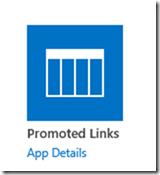
If you want more App Details, you can check that out – but there’s not a ton more…

- You can give your list a name, or click ‘Advanced Options’ to add a name and description. (The description can also be added later). Then click ‘Create’.
Note: SharePoint 2013 still adds the %20 to the URL of your list if you put a space in the name. - Once the list is created, you can add items to it. The ribbon is likely the easiest way to add new items. While the Tiles view is the default and one you’ll most often see on a page, the All Promoted Links view is where you have access to the ‘new item’ link in the page – similar to other lists.
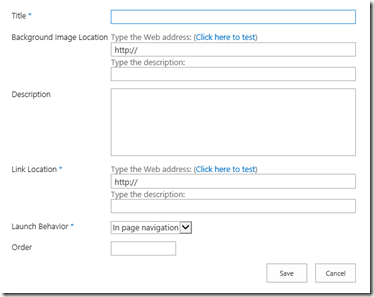
A few notes on the fields that are available:
- The Launch Behavior option is similar to the ‘target’ property for HTML links and allows you to choose how you’d like the link to launch: as a modal window, in a new browser tab, or right in the same page you are currently browsing in.
- The order is a weighted field that allows you to manually sort your tiles – lowest number first. If you leave the field blank, they are also shown first.
Note: The Tiles view is not a view that can be edited in the browser.
Another note – the Tiles view of the web part does not wrap. If you have more tiles than can be displayed within the browsers width (which it will adjust to), you get a ‘Previous / Next’ button set: 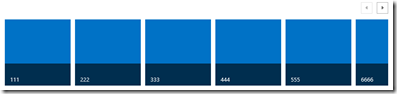
So, another useful tool in our toolbox for building out SharePoint 2013 sites. Time will tell what folks come up with for best practices, etc.
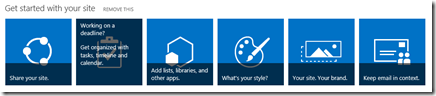
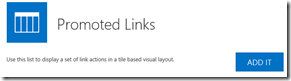
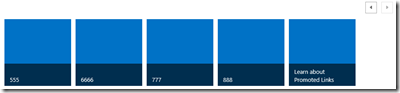
Hi, I’m having some problems posting Promoted Links inside a site (Portal Site) asking for pages in other sites (Publishing Sites). We have a news mecanism incorporated in my company, we’ve created a specific site for company’s news and we would like to use those pages inside the Promoted Links open dialogs.
Have you seen some like this before? In those cases fails irremediably. But, here goes the curiosity, external links (Internet or even Local Site Links or Pages are viewed).
Preciate help.
Thanks.
Hi,
I have been able to add the Promoted Links to one of my site pages but I want to create it on another page, but under the Ádd an App’ section, the Promoted Links app is no longer visible?
Please help.
Thanks in advance
Regards,
Confused
to wrap promoted links…
http://social.technet.microsoft.com/wiki/contents/articles/19622.sharepoint-2013-promoted-links-wrap-tiles.aspx