One of the cool features that’s new in 2010 is something called ‘Tabular View’. A not very descriptive/useful name if you ask me, but the feature is worth knowing about. Also worth knowing is how to turn it off.
First of all – what are we talking about? We’re talking about the ability for users to select one or more item in a list and act on those items all at the same time. For example, this means that users can now check-in or check-out multiple documents at the same time. [insert clapping here] There are a bunch of multiple item actions available and I’m not going to list them all here. Select an item and watch all the buttons activate in the ribbon to get an idea of what all you can do.
When enabled, it looks something like this:
Checkboxes for each item only show up when hovering the mouse over the item, but users can select one or more items at the same time. Also note the checkbox in the column header row. When selected this selects all items in the list/library.
In the Lists session we had yesterday at the Best Practices Conference, we talked about creating or cleaning up views so that they’re only showing the information or fields that are needed. This includes the checkbox field. I’ve also come across branding solutions out there where hovering over the item in the list and having the checkbox show up also causes the line to shift, which is an irritating user experience. So, we’ve got a few reasons where someone might want to turn this option off (though for the branding issue they really should just implement the branding correctly…).
The tabular view feature is enabled by default. It is also a view-specific feature. So, you can turn off the functionality on one view and leave it for other views. Pretty slick. To enable/disable the feature is really easy:
- Edit the view (either the web part specific view or the list of views on the List Settings)
- Select or deselect the Tabular View option
Like I said – easy. ![]()
As for best practices when using this feature, I’d likely leave it enabled by default for most instances and just disable it for specific uses. I would not disable it for the default view as that might be somewhat disruptive for users that navigate to the list view. Web parts where I could see it being turned off most often would be list web parts that are on a default page or on another web part page or wiki page where the page was created for a specific composite application type of usage.
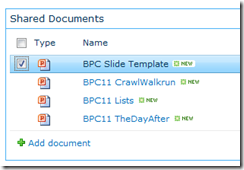

I recently unchecked the “allow individual item checkboxes” and found that I could no longer access the list settings or find a way to get the checkboxes back. Luckily, I had not closed out my browser and was able to go back and check it again. How can you prevent locking yourself out from the list settings when choosing to uncheck that box ?
I’ve run into a problem with “tabular view”. I customized a sharepoint site and for some reason the option “tabular view” has disappeared from the settings page. Others sites have the option in place right underneath the “Inline Editing” option. Any ideas?