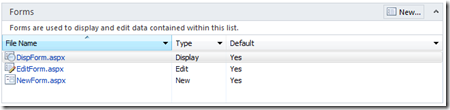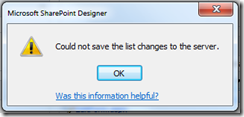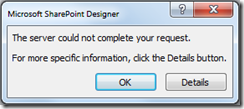Want to learn about SharePoint core list and library functionality in your own playground?
I’m doing two SharePoint 101/Intro to SharePoint talks this week. One for a local company’s internal user group and another longer one for the Minnesota SharePoint User Group. One was 2007-centric while the other was 2010-centric. As I go through the content, it never ceases to amaze me how a basic understanding of the core concepts of lists is invaluable to working with SharePoint – regardless of the version and how many of the wiz-bang features you are implementing in SharePoint.
So, that brings me back to a topic I’ve been meaning to raise for a while now in regards to Office 365. Unless you’re in the IT department at your company or have connections, you may not have easy access to a ‘sandbox’ where you can try out different SharePoint capabilities without potentially effecting production data. Yes, there was definitely ways you can do and try some things, but at the end of the day, you want to play around and production generally isn’t the best place to do that.
Enter Office 365. With the current version of SharePoint Online offered, the comparison to on-premises functionality is pretty good, especially when talking about the core features I’m talking about. Yes, there are differences, but if your intent is to get a baseline understanding of Lists, Libraries, Views, Columns, SharePoint Designer (SPD) capabilities, out of the box and SPD workflows, and more – SharePoint Online is a great place to do it.
I don’t want to get into the detailed feature comparisons in this article, but P1 is analogous to SharePoint Foundation while the E3 plan is closer to the SharePoint Server/Enterprise features.
It’s REALLY easy to spin up an account and have a SharePoint site ready to play with. You don’t have to have your own domain name (.com address, etc.) or really anything else to get started.
Office 365 is FREE for a 30 day trial, so you don’t really have any excuses. If you want to keep your site around, you can pay as little as $6/month (for a single user) or $10 $8/month (also a single user, in the E1 plan, which you can downgrade to when your E3 trial ends). Thinking about that as training costs – it’s nothing. Now, you have your own private (and supported) environment where you can try things out without needing to bug IT for a site, list or whatever AND when you put something cool together you can easily show it to your boss or co-workers.
Now, you’ve got an Exchange email account and a Lync account you can play with as well (topics for another day…). The Exchange account doesn’t need to be configured on any client devices if you don’t want – it can be fully accessed via the O365 web interface which could be useful if you’re experimenting with SharePoint workflows and don’t want to clutter up a real mailbox.
If you do want to add a real domain name to the account, it’s pretty easy as well – the O365 documentation is pretty helpful. Only note I’ll make here is to not use a domain name that you are currently using as a Windows Live account as there may be some conflicts there – another topic for later.
So go get the trial of either the Small Business (P1) or Mid/Enterprise (E3) plan and get started now. It’ll make you a better SharePoint user. Don’t forget to read my previous post about picking your domain name before signing up… 
*Just a day after I wrote this Microsoft went and added/changed some things – namely they LOWERED the price of the Enterprise licenses which makes it even harder to decide between the two. Find out more HERE